AILegos - Gauge Reading Trial App
Tutorial
Preparation
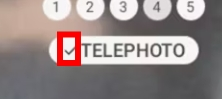
App Operation
1. Operation Start
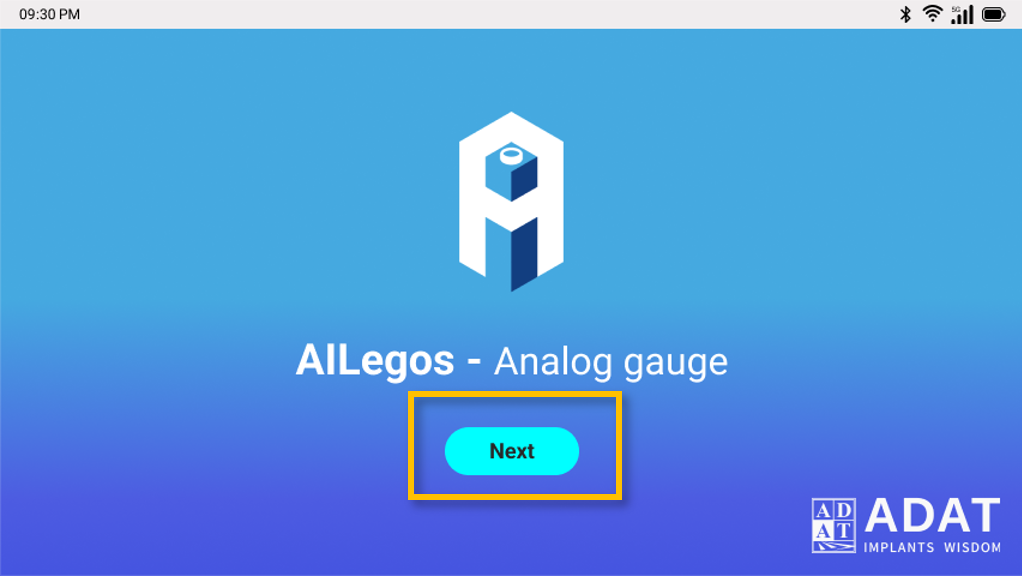

2. App Introduction
2-1 Supported Analog Gauges
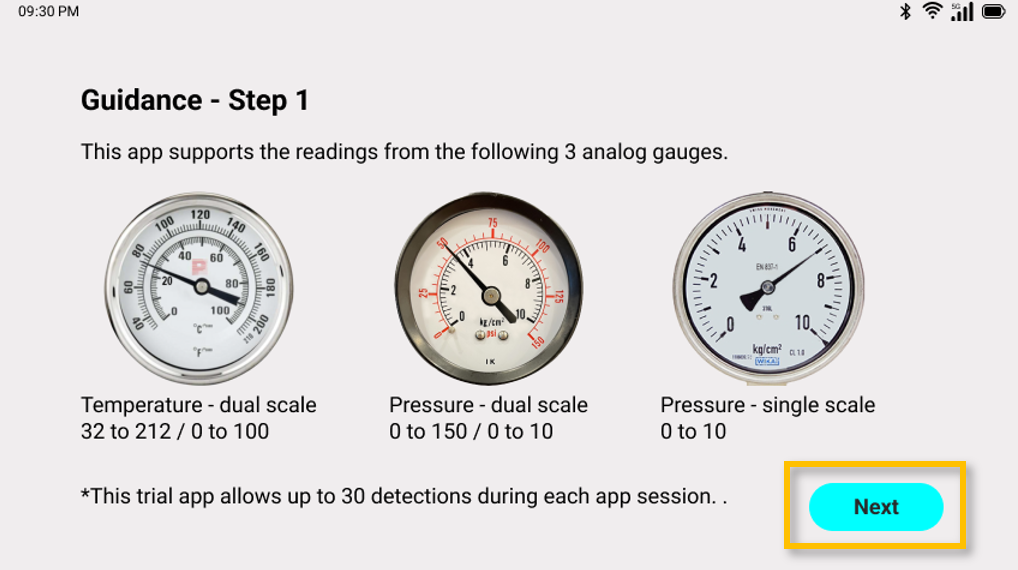

2-2 ADAT Online Gauge Simulator (Click)
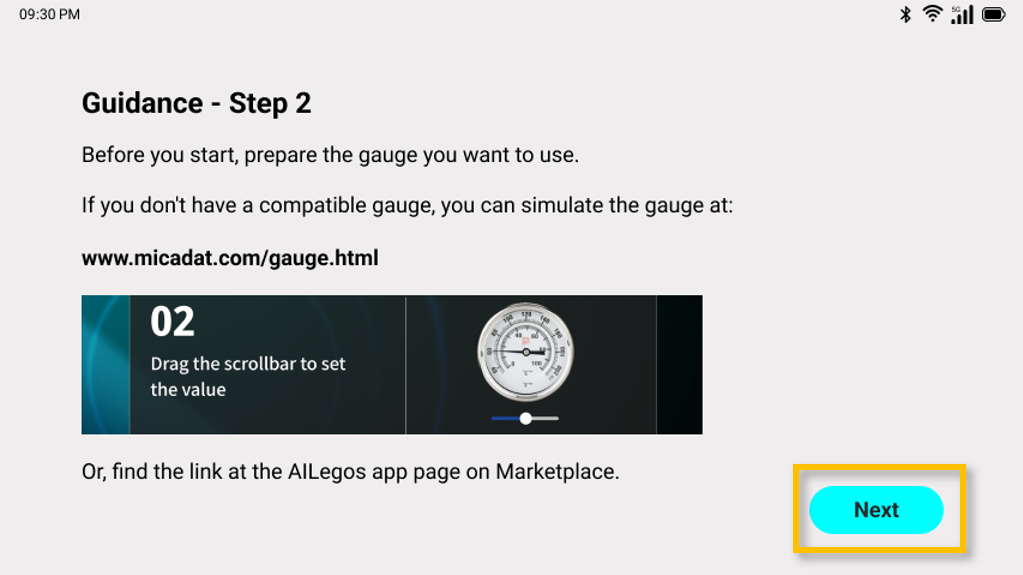

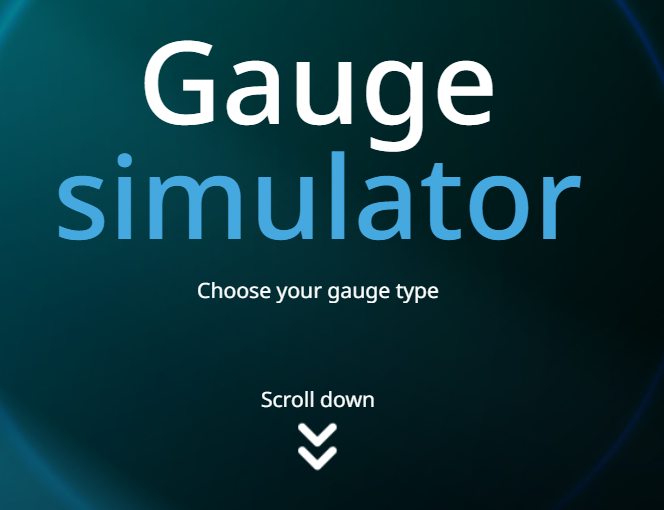
Note:
The gauge on the simulator page is for simulation purposes and does not represent the actual size. The recommended screen resolution is 1920X1080, with a display scale of 100% or higher.
2-3 AI Detection Execution Instruction
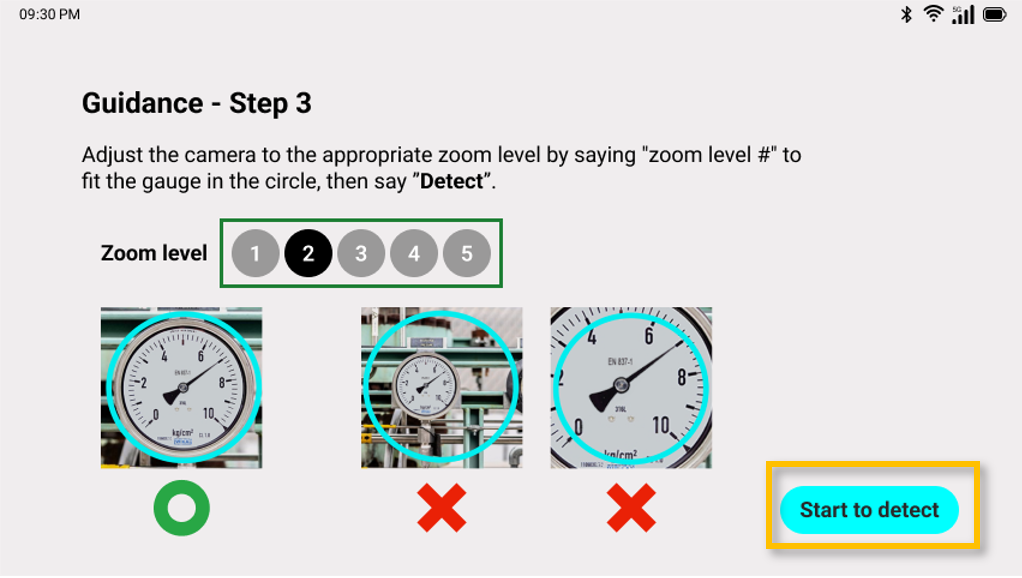

3. Detection Operation
3-1 Camera View Zoom Level Adjustment
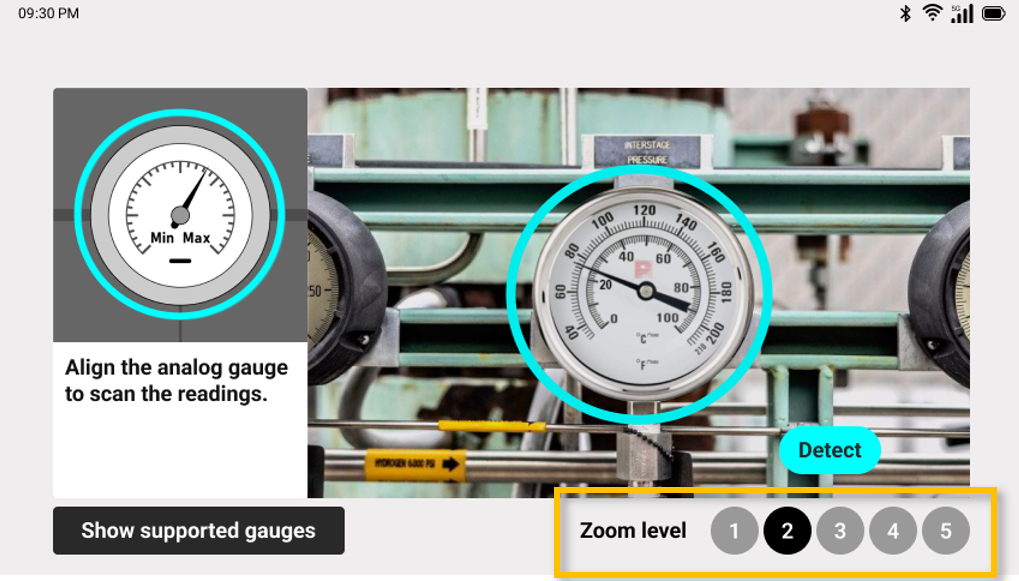

3-2 Gauge Value AI Detection
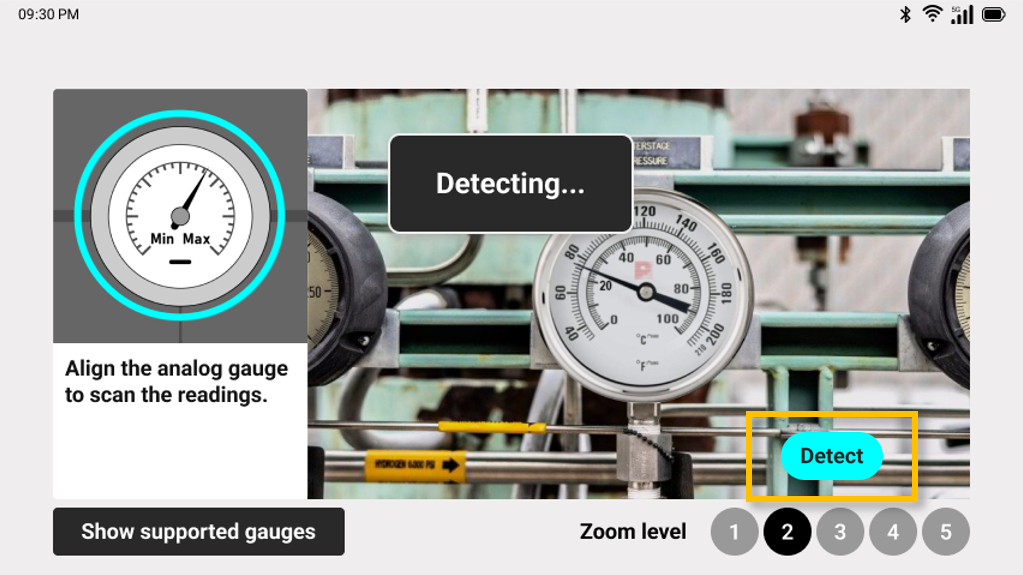

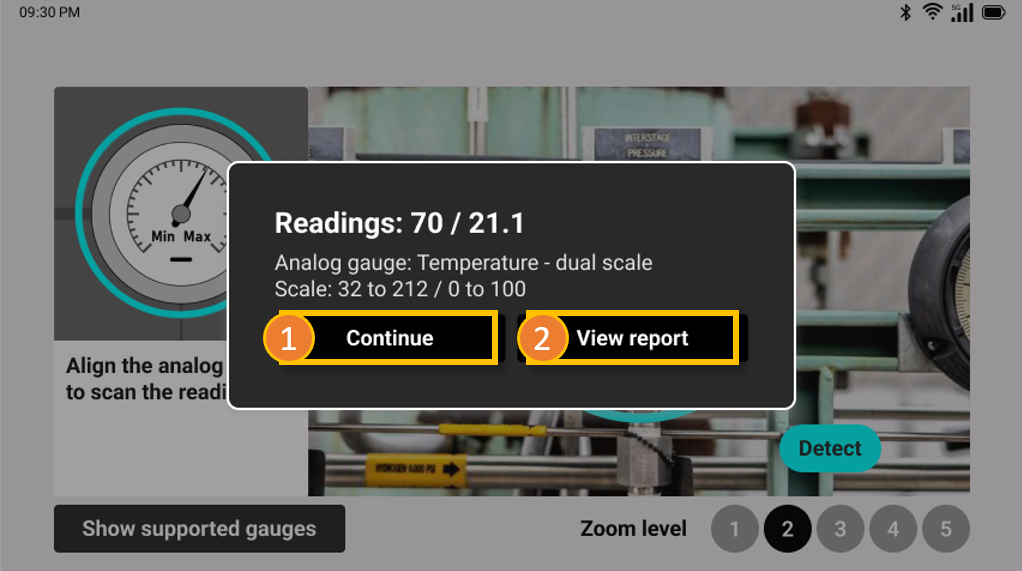

Step 7: You can choose your action by saying
1. “Continue” to operate “Detect”
again.
2. Or “View Report” to finish the detection. The app will
then
show you the automatically generated report of detections.
3-3 AI Detection Results
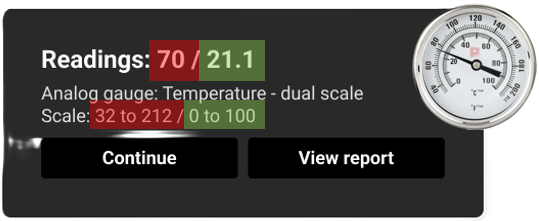
When detecting a dual-scale gauge, the readings show both values from the two scales at once.
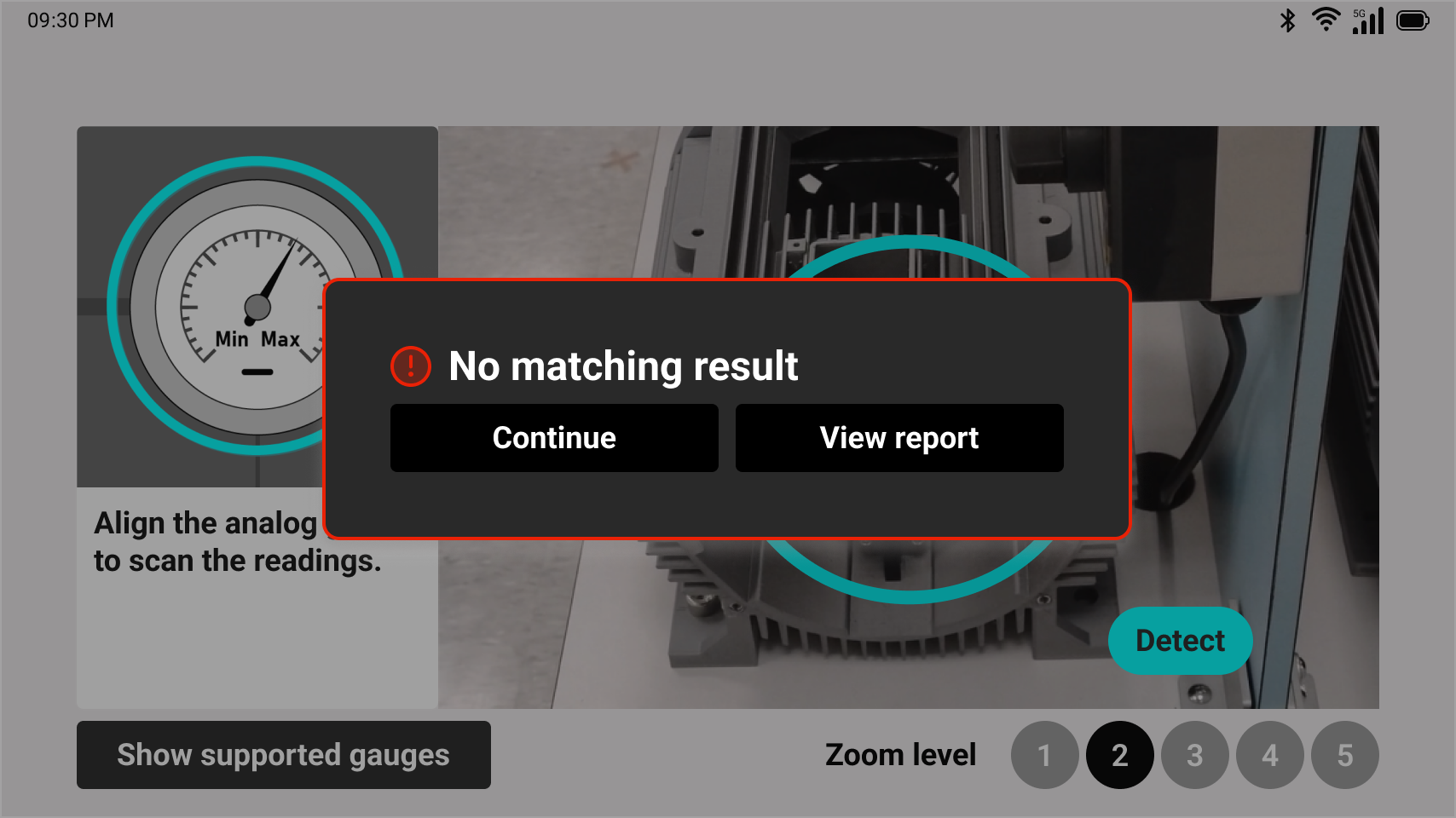
Show “No matching result” when the guiding circle was not aligned with the gauge.
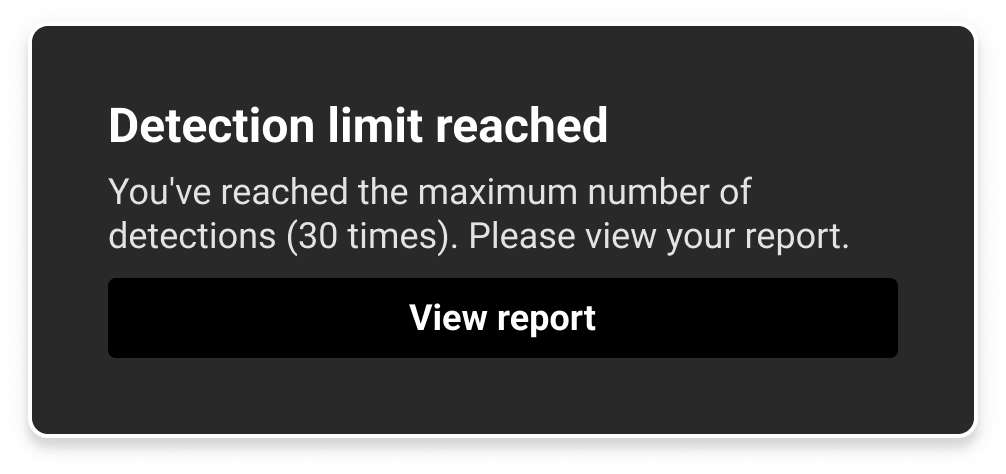
Show "Detection limit reached” when the detection reaches 30 times. Please view report to continue.
4. AI Inspection Report


Step 8:
“Next page” to flip to the next page for more inspection results.
AI inspection report shows 3 detection results on a page.
5. Finish
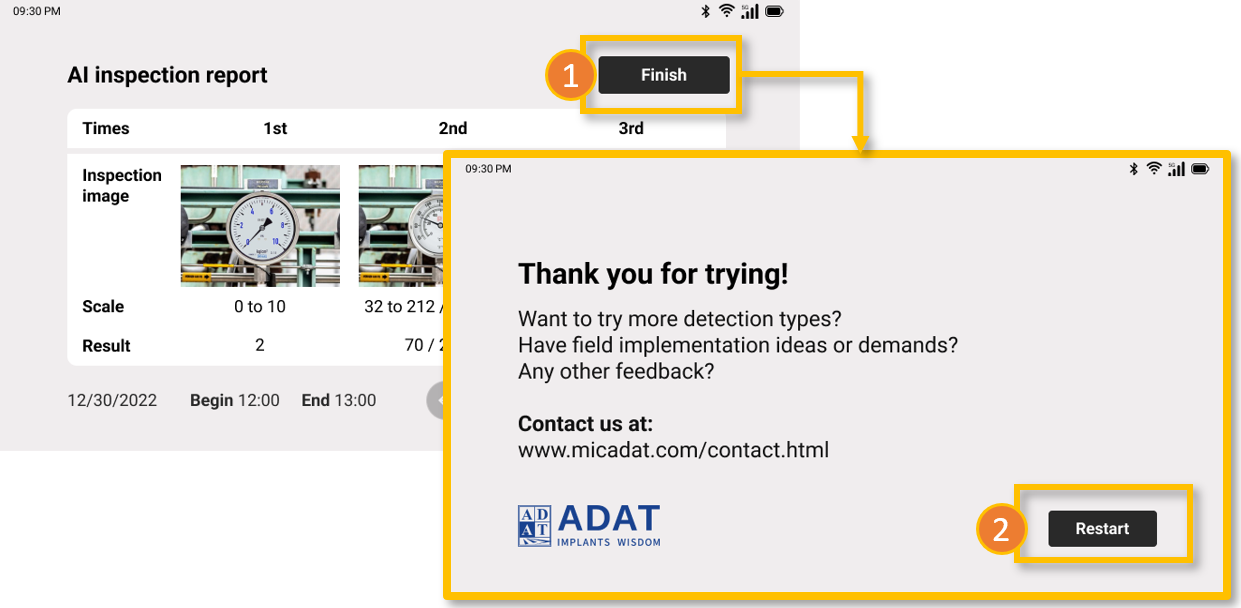

Step 9:
1. “Finish” to show the ending page with ADAT contact
information.
2. “Restart” will you back to Step 1 to start a new series of AI
detection.